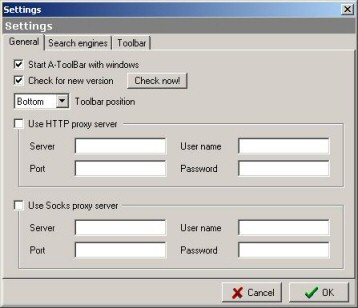
"Start A-ToolBar with Windows" If this option is checked (default) then A-ToolBar will start on Windows startup an be showed minimized in the tray bar.
"Check for new version" If checked, A-ToolBar will check automatically for a newer A-ToolBar version, you can also manually check with a click on the button.
"Toolbar position" With this you can choose the screen position of the A-ToolBar.
"Use proxy server" & " Use socks server" If you use a proxy server for the internet connection, you can define it in this screen
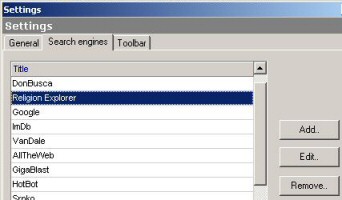
"Search engines" You can easily add your favorite search engine to our list with a few clicks, just follow the instructions in the wizard .
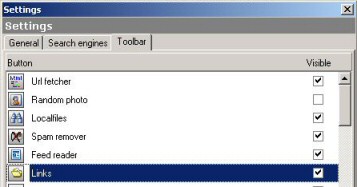
"Toolbar" In this tab you can change the order of the buttons on the main bar, use the drag & drop method. If want to remove a button from the toolbar uncheck the field "Visible", with the context menu you can turn all buttons on/off
|

